Ελληνικά
Προσφέρουμε καθημερινά ΔΩΡΕΑΝ λογισμικό με άδεια χρήσης, που θα αγοράζατε σε διαφορετική περίπτωση!
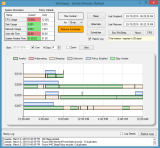
$9.95
ΕΛΗΞΕ
Giveaway of the day — WinSleep 1.1
Διατηρήστε τον υπολογιστή σας ανενεργό όταν δεν είναι απασχολημένος, μειώνοντας το κόστος του ρεύματος.
$9.95
ΕΛΗΞΕ
Αξιολόγηση Χρηστών:
36
Σχολιάστε
WinSleep 1.1 ήταν διαθέσιμο ως προσφορά στις 8 Ιουλίου 2016!
Σήμερα Giveaway of the Day
Σας βοηθά να επιστρέψετε όλα τα είδη χαμένων ή διαγραμμένων δεδομένων σε συσκευές Android.
Το WinSleep της MollieSoft διατηρεί τον υπολογιστή σας ανενεργό όταν δεν είναι απασχολημένος, μειώνοντας το κόστος του ρεύματος και αποτρέποντας τις βλάβες λόγω χρήσης του εξοπλισμού σας! Μπορείτε να καθορίσετε τα όρια χρήσης του συστήματος (CPU/Δίσκος/Δίκτυο), καθώς και ένα πρόγραμμα για να ελέγχετε πότε ο υπολογιστής σας είναι ενεργός ή ανενεργός. Κανένα άλλο πρόγραμμα απενεργοποίησης δεν διαθέτει τα μοναδικά διαγράμματα χρονολογίου που δείχνουν πότε ο υπολογιστής σας ήταν ενεργός, ανενεργός ή αδρανής τις τελευταίες 10 ημέρες.
Προαπαιτούμενα:
Windows 8.1/ 10
Εκδότης:
MollieSoftΣελίδα:
http://www.molliesoft.com/winsleepΜέγεθος Αρχείου:
559 KB
Τιμή:
$9.95
Προσφορές για iPhone »
$9.99 ➞ Δωρεάν σήμερα
Set days/dates to pray for various items plus reminders with call/text/email actions, search, tags.
$0.99 ➞ Δωρεάν σήμερα
Over a thousand unusual, confronting and funny quotes from the Bible and from well known religious skeptics.
$3.99 ➞ Δωρεάν σήμερα
Record the routes/tracks of your hikes, bike tours, excursions, trips or sporting activities and evaluate them on a map.
$2.99 ➞ Δωρεάν σήμερα
Pepi Bath 2 is a role playing game, a toy and a little helper — depends on what are you looking for.
$2.99 ➞ Δωρεάν σήμερα
Προσφορές για Android »
efense RPG is to train heroes, towers and pets to defend the Castle against enemies.
$1.59 ➞ Δωρεάν σήμερα
The ultimate digital card maker, making it easier to create a calling card, networking card, or name card.
$4.99 ➞ Δωρεάν σήμερα
$1.49 ➞ Δωρεάν σήμερα
An AppLocker or App Protector that will lock and protect apps using a password or pattern and fingerprint.
$84.99 ➞ Δωρεάν σήμερα
Meteoroid - Icon pack is a Unique Meteor shaped icon pack with material colors.
$1.49 ➞ Δωρεάν σήμερα

Σχόλια σχετικά με το WinSleep 1.1
Please add a comment explaining the reason behind your vote.
Hmmm, power saving that will prolong the life of your computer.
Actually it is the opposite effect, all those on and off on your hard drive will shorten the life and lowering the voltage will not do anything because the current will rise to compensate for lower voltage and by the way the video card is the most power user in my system and there you can not lower the voltage but turn it on or off.
A 7200 RPM hard drive needs at least 3 seconds to come to full speed at full voltage and the CPU heating and cooling at various voltages will shorten the life also.
The best solution is leave it alone or use 10 minutes set up for hibernate to kick in when not in use.
Save | Cancel
Thanks for this GOTD.
Please elaborate, how is this different than the built in power schemes? Isn't Win10 already power savvy?
Thanks :) love technical utils!
Save | Cancel
I am interested in this offer. However I have a lot running on my laptop now so I would not want this running all the time. Can I install it but only use it when I need it to run? Also is it even intended for laptops or is it only for desktops?
Save | Cancel
gpc111, The WinSleep installer places a shortcut to WinSleep in the "All Users" startup folder (open a Windows explorer and type "shell:common startup" in the address bar). You can just delete this shortcut, then WinSleep will no longer start with Windows; just use the desktop shortcut to run it whenever you wish.
Save | Cancel