Προσφέρουμε καθημερινά ΔΩΡΕΑΝ λογισμικό με άδεια χρήσης, που θα αγοράζατε σε διαφορετική περίπτωση!
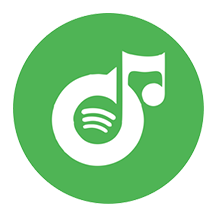
Giveaway of the day — Ondesoft Spotify Music Converter 1.0.7 (Win&Mac)
Ondesoft Spotify Music Converter 1.0.7 (Win&Mac) ήταν διαθέσιμο ως προσφορά στις 11 Απριλίου 2018!
Ondesoft Spotify Music Converter σας βοηθά να εύκολα να κατεβάσετε και να μετατρέψετε το Spotify τραγούδια, λίστες αναπαραγωγής σε MP3, M4A, WAV, FLAC σε 5X ταχύτητα σε Windows PC με 100% αρχική ποιότητα. Τώρα μπορείτε εύκολα να μεταφέρουμε και να παίξετε οποιοδήποτε Spotify τραγούδι και playlist στο κινητό σας τηλέφωνο, το MP3 player, iPod, HDTV, Xbox 360, Xbox one, PS4, CD, κ. λπ. χωρίς περιορισμούς.
- Αφαιρέστε το Spotify DRM και παίξτε το Spotify μουσική οπουδήποτε θέλετε.
- Κατεβάστε το Spotify μουσική χωρίς συνδρομή premium.
- Τη μετατροπή Spotify τραγούδια, λίστες αναπαραγωγής σε MP3, M4A, WAV, FLAC και 5X πιο γρήγορα.
- Κρατήστε ID3 ετικέτες για να οργανώσετε καλύτερα τη μουσική σας.
- Προσαρμογή εξόδου μουσική ποιότητα, bitrate και το ποσοστό του δείγματος.
- Διατήρηση 100% που το αρχικό Spotify μουσική ποιότητα.
- Συμβατό και με το Spotify app και web player.
- Batch μετατροπή όσες Spotify τραγούδια/λίστες αναπαραγωγής, όπως σας αρέσει.
The current text is the result of machine translation. You can help us improve it.
Προαπαιτούμενα:
Windows 7 / 8/ 8.1/ 10; Mac OS X 10.9 - 10.13.3
Εκδότης:
OndesoftΣελίδα:
http://www.ondesoft.com/spotify-converter-for-windows/Μέγεθος Αρχείου:
31.5 MB
Τιμή:
$39.95
Προτεινόμενοι τίτλοι
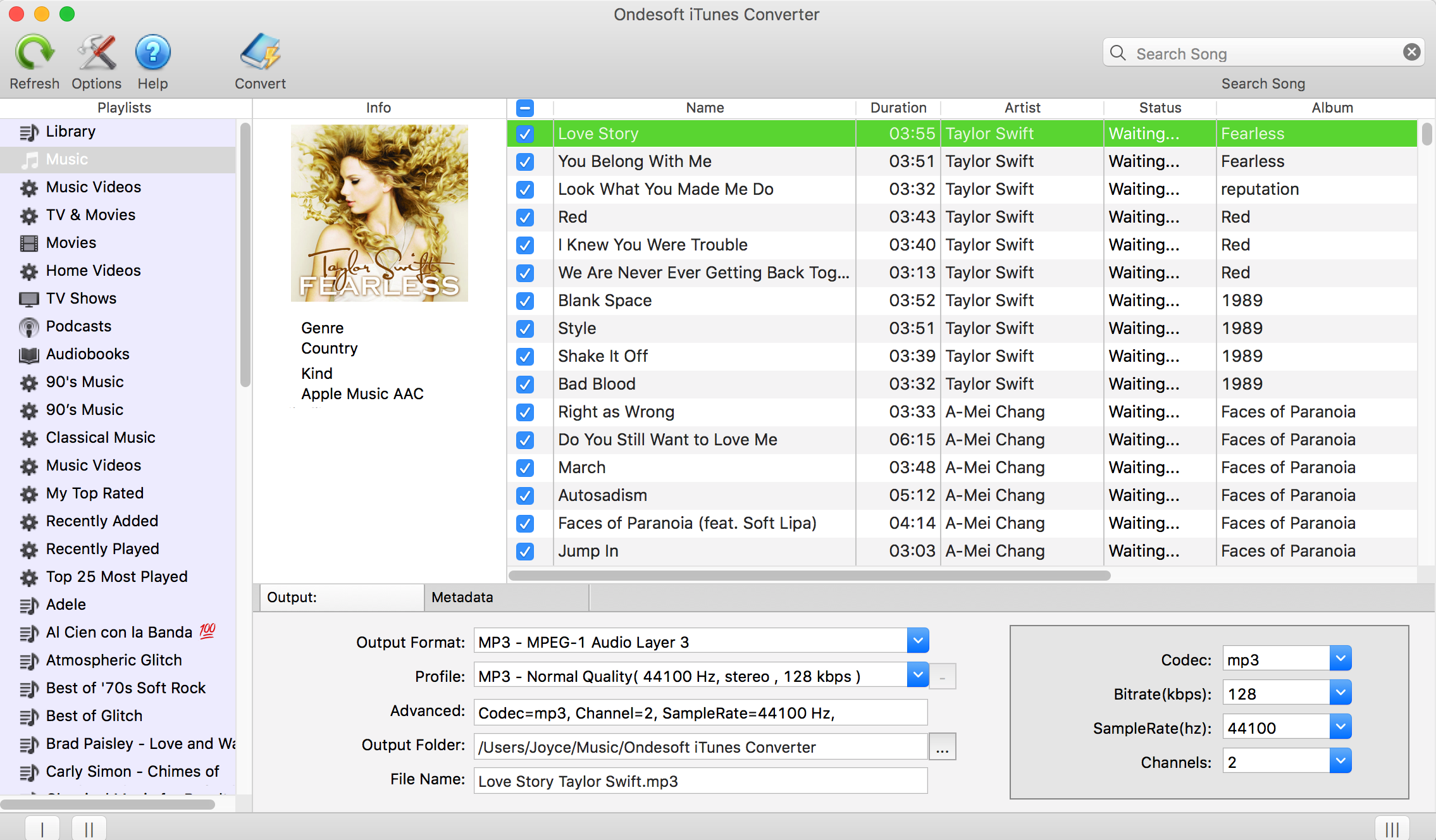
Εύκολα να αφαιρέσετε DRM από το iTunes M4P τραγούδια, M4P/M4B Audiobooks, η Apple τραγούδια Μουσική και Ηχητική AA/AAX Audiobooks και παραγωγή DRM-free MP3, AAC, AC3, AIFF, AU, FLAC, M4A, M4R, και MKA με 100% αρχική ποιότητα.
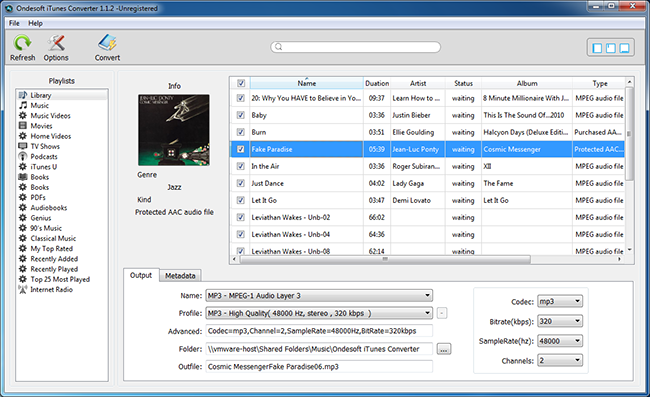
Ondesoft iTunes Converter for Windows επαγγελματική iTunes DRM λογισμικό αφαίρεσης και M4P to MP3 Converter. Αυτό σας βοηθά να εύκολα να αφαιρέσετε την ψηφιακή διαχείριση δικαιωμάτων (DRM) για την προστασία από το iTunes M4P τραγούδια, Apple Μουσική και ηχητικά Βιβλία και να μετατρέψετε σε DRM-free MP3, M4A, κ. λπ.
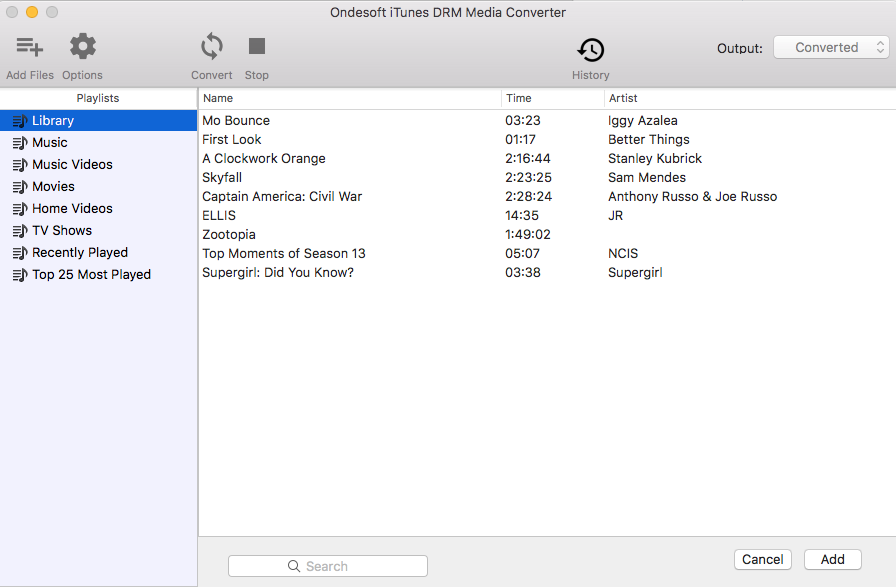
το iTunes DRM αφαίρεση, M4V μετατροπέα, το iTunes movie converter Ondesoft iTunes DRM Media Converter για Mac - Καλύτερο βίντεο iTunes DRM removal tool για τη μετατροπή προστασία DRM iTunes ταινίες, ΤΗΛΕΟΠΤΙΚΈΣ εκπομπές και Μουσικά Βίντεο για DRM-free MP4. Ondesoft DRM Media Converter σας βοηθά να εύκολα να αφαιρέσετε DRM από το iTunes ταινίες/ΤΗΛΕΟΠΤΙΚΈΣ εκπομπές. Με την αφαίρεση ταινίες του iTunes DRM, μπορείτε να παρακολουθήσετε τους σε οποιαδήποτε συσκευή αναπαραγωγής βίντεο.
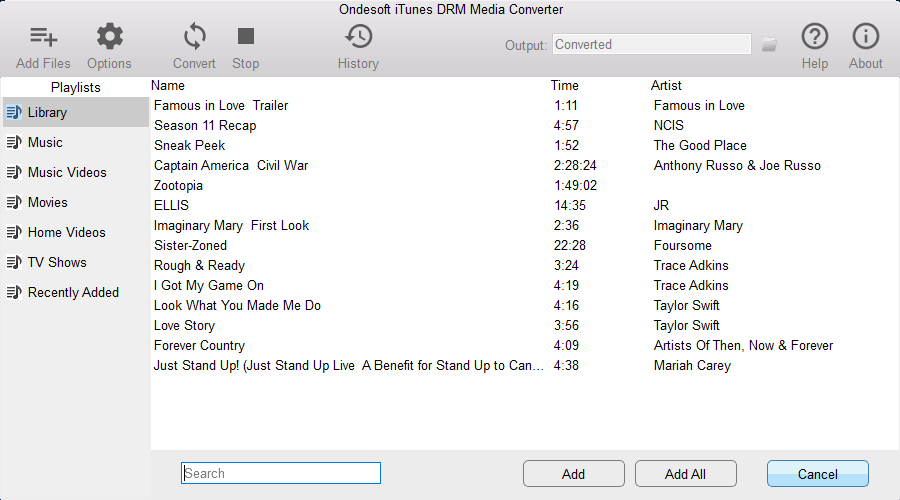
Ondesoft iTunes DRM Media Converter για τα Windows είναι διάσημη iTunes βίντεο DRM λογισμικό αφαίρεσης. Σας επιτρέπει να εύκολα να αφαιρέσετε DRM από το iTunes M4V ταινίες/TV shows/μουσικά βίντεο και να μετατρέψετε M4V MP4 για να παίξει στην ΤΗΛΕΌΡΑΣΗ, τηλέφωνο Android/ταμπλέτες ή άλλες συσκευές αναπαραγωγής βίντεο.
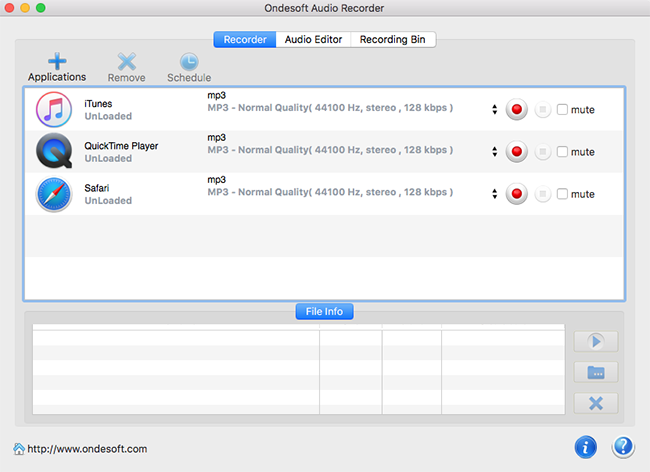
Ondesoft Audio Recorder είναι ένα ισχυρό και εύκολο στη χρήση Mac λογισμικό ήχου εγγραφής, με αυτό, μπορείτε να συλλάβει και να καταγράψει τον ήχο από οποιαδήποτε εφαρμογή για Mac.

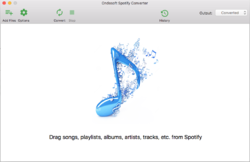
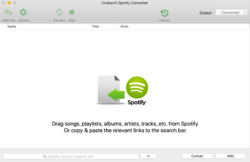
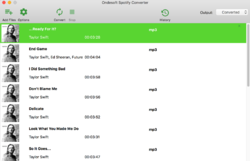
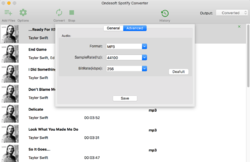
Σχόλια σχετικά με το Ondesoft Spotify Music Converter 1.0.7 (Win&Mac)
Please add a comment explaining the reason behind your vote.
* TuneMobie Spotify Music Converter
* Ondesoft Spotify Music Converter
* Tunefab Spotify Music Converter
* NoteBurner Spotify Music Converter
* Sidify Spotify Music Converter
They are all the same software under different brands.
Why? Seems fishy if you ask me.
And the fact that 'Giveaway of the day' erased my comment over this.
Is it just me or does anyone else find this stinky?
I sense an even bigger disturbance in the force now.
Why not give a honest answer? No, we'll just delete your comment instead.
Save | Cancel
First things first, this is a rebrand of TuneMobi and TuneFab, both came with a 1 year license. TuneFab has been given away here last month, TuneMobi in February. Since it's not mentioned, i would guess it's a 1 year license too.
As with the other tools, you need to have Spotify installed on your PC, it won't work without it.
How this works is you install Spotify and this program, then run Spotify Music Converter, if you run it without Spotify installed, it will do so automatically. Once you run the program, it will start Spotify along with it, activate it online and drag&drop a song, playlist, album, artist, track etc. from Spotify into the Drag&Drop area from Spotify Music Converter, then you make your selection or deselection, click Add, edit the tag or name and click Convert. That's basically it. Does what it says.
Pros
- Simple drag&drop
- Conversion of songs, playlists, albums, artists, tracks
- Individual songs (ability to drag and convert a random song you've never seen before on Spotify)
- Fast conversion
- Changes to conversion speed and audio quality possible
- Original ID3 tags and metadata is being kept
Cons
- Lower quality if free Spotify account is used, that is normal but there is no way to keep the current bitrate because it doesn't default to that, free is 96/160kbps, there is no need to convert into something higher than that, since it only makes the file bigger but doesn't sound any better
- Possible ads injected into random songs, which may require proof-listening afterwards, if you use a free Spotify account
Here is some more background info in regard to quality
http://www.tunefab.com/tutorials/spotify-bitrate.html#part2
Difference between Spotify Free and Premium
http://www.ondesoft.com/spotify-converter-for-mac/spotify-free-vs-premium-comparison.html
Save | Cancel
Installed and activated, I have a premium Spotify account for years but the installer decided to install Spotify again.
Dropped a playlist on the gui, clicked add & convert...
result: only the first 4/5 seconds of each song in the playlist as mp3 in the converted directory.
I have tested the Giveaway Tunefab Spotify Music Converter a few weeks ago and that one worked correctly (No ID3 taginfo though) so I was hoping this one would be better, but for now it's not working as advertised at all.
greetings, Nescio.
Save | Cancel
I did another test and changed the speed in Options Advanced from 5x to 1x and got the whole mp3 file.! It seems that when the response from Spotify isn't quick enough the converter thinks it's the end of the song and continues with the next song. maybe a simple buffer parameter change would fix the problem. (the 1x time conversion speed isn't very attractive)
greetings, Nescio.
Save | Cancel
Slightly awkward registration process, which could have been written more slickly (replace email address with my_email!). Didn't inspire confidence. However, the program does seem to do the job. BUT you must have Spotify installed BEFORE installing this software - it will not work if you install Spotify later, as I did on my spare machine. You get the message "Please download and install Spotify at (sic) first". However, even uninstalling & reinstalling this package after installing Spotify causes problems. Shame. A bit more work needed on it, I think.
Save | Cancel