Προσφέρουμε καθημερινά ΔΩΡΕΑΝ λογισμικό με άδεια χρήσης, που θα αγοράζατε σε διαφορετική περίπτωση!
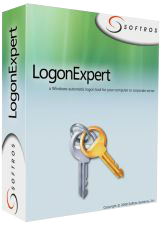
Giveaway of the day — LogonExpert 7.1.3
LogonExpert 7.1.3 ήταν διαθέσιμο ως προσφορά στις 11 Απριλίου 2016!
Το LogonExpert είναι ένας ασφαλής και πρακτικός τρόπος για να συνδέεστε αυτόματα στα Windows. Αυτό συμπεριλαμβάνει αυτόματη σύνδεση κατά την εκκίνηση, αυτόματη σύνδεση κατά την αφύπνιση, προγραμματισμένη και μέσω της γραμμής εντολών αυτόματη σύνδεση. Οικιακοί χρήστες, χρήστες domain, χρήστες τερματικού διακομιστή και χρήστες με προφίλ περιαγωγής – το LogonExpert μπορεί να συνδέσει όλους αυτούς, την ίδια στιγμή.
Άλλα λογισμικά σύνδεσης αποθηκεύουν τον κωδικό σας σε πλήρες κείμενο στο μητρώο ή ισχυρίζονται ότι τον κρυπτογραφούν ενώ είναι ακόμα εύκολο να ανακτηθεί. Αυτό δεν συμβαίνει με το LogonExpert. Με το Πρότυπο Προηγμένης Κρυπτογράφησης σε 256 bit (που χρησιμοποιείται από την κυβέρνηση των Η.Π.Α) και το κλειδί κρυπτογράφησης συνδεδεμένο με το μηχάνημα, κανένας hacker δεν αποκτά αυτή την ευκαιρία. Η ασφάλεια στα καλύτερα της!
Προαπαιτούμενα:
Windows XP and later
Εκδότης:
Softros Systems, Inc.Σελίδα:
http://www.logonexpert.com/Μέγεθος Αρχείου:
11 MB
Τιμή:
$24.95
Προτεινόμενοι τίτλοι

Το Softros LAN Messenger είναι μια λύση αποστολής μηνυμάτων για μικρές και μεσσαίες επιχειρήσεις. Είναι απλό, ασφαλές, δεν απαιτεί διακομιστή ή σύνδεση στο διαδίκτυο. Όλα όσα μπορεί να χρειαστείτε από ένα πρόγραμμα αποστολής μηνυμάτων - αποστολή μηνυμάτων από το ίδιο, συνομιλίες πολλαπλών χρηστών, μεταφορά αρχείων - συμπεριλαμβάνονται. Και υπάρχουν ακόμα περισσότερα: υποστήριξη τερματικού διακομιστή, αυτόματη διανομή τομέα και περιορισμοί πρόσβασης χρηστών.
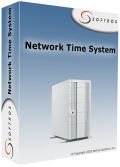
Το Network Time System είναι μια εφαρμογή πολλαπλών πρωτοκόλλων για τον συγχρονισμό της ώρας μέσα σε ένα δίκτυο. Αξιόπιστο, πανίσχυρο και εύκολο στη ρύθμιση, αυτό το λογισμικό μπορεί να συγχρονίσει την ώρα με τη χρήση μιας ποικιλίας πόρων: δημόσιοι διακομιστές ώρας, δέκτες GPS, κάρτες ραδιοφώνου/ρολογιού και πολλά άλλα. Εξυπηρετεί μια ευρεία γκάμα πελατών, η οποία συμπεριλαμβάνει σχεδόν τα πάντα, από προσωπικούς υπολογιστές που χρησιμοποιούν Windows, μέχρι ψυγεία που συνδέονται σε δίκτυο και υποστηρίζουν NTP/SNTP.
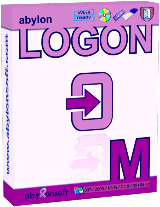
Σχόλια σχετικά με το LogonExpert 7.1.3
Please add a comment explaining the reason behind your vote.
Will this work on Windows 10?
From the site:
All Windows versions supportedAll modern versions of Microsoft Windows are supported—from Windows XP to Windows 8, including Windows XP, Windows 2003, Windows Vista, Windows Server 2008, Windows Seven, Windows Server 2012, Windows 8.
Dosent say anything about W10
Save | Cancel
Leif Henning Oliversen,
If you go to their site and click the Download tab at the top you will see this:
Windows XP/2003/Vista/2008/7/2012/8/8.1/10 (32/64bit)
Save | Cancel
Leif Henning Oliversen, download page tells "Windows XP/2003/Vista/2008/7/2012/8/8.1/10 (32/64bit)", history log says
Version 7.0 (October 20, 2015)
Added:
•Full Windows 10 support
Save | Cancel
Can I turn this off or on whenever I wish?
Do I have to be using it as soon as it is installed on my computers?
I have 2 computers; both running Windows 10. Do I have to download this to both of them separately, or can I port it over from one to the other?
Save | Cancel
L. Cleveland Major, just install it today on your computers and leave it not configured, you will be able to configure and use it in future whenever you want (license never expires, if installed today)
Save | Cancel
Who might need this?
Someone operating a kiosk environment (the machine boots to a limited desktop with only a few apps available) -- you don't want to give everyone a password or have a staff person stand around waiting to do it.
A retired person who only wants to keep up with her grandkids.
A machine where nothing critical is available until a VPN is established, for which a very secure two-factor authentication is required -- the standard login to Windows would be redundant and annoying.
Who else can think of a purpose?
And who can explain how much value-added this has over Microsoft Technet's free Autologon program?
Save | Cancel
This is built in to windows already. This example is for Win 10 (other editions might have different instructions-- just google> autologin windows {your edition})
-----
1. Open the Run command box (Start > All apps > Windows System > Run or press Windows key + R). In the text box, type netplwiz and press Enter.
2. A User Accounts window will open. Under "Users for this computer": select your username and then uncheck the box next to "Users must enter a user name and password to use this computer". Click Apply.
3. A new window labeled "Automatically sign in" will pop up. Type your password twice and then click OK.
Your computer will now bypass the log-in page when you turn on your PC, but it will not bypass the login page when you unlock your PC. You can also change your sign-in options so that Windows will never require you to sign in after your PC wakes from sleep by going to Settings > Accounts > Sign-in options.
Save | Cancel