Προσφέρουμε καθημερινά ΔΩΡΕΑΝ λογισμικό με άδεια χρήσης, που θα αγοράζατε σε διαφορετική περίπτωση!

Giveaway of the day — MSTech Image Resize Basic 2.0.0
MSTech Image Resize Basic 2.0.0 ήταν διαθέσιμο ως προσφορά στις 22 Απριλίου 2022!
Το MSTech Image Resize είναι ένα εύχρηστο και αποτελεσματικό λογισμικό που σας επιτρέπει να αλλάξετε το μέγεθος, να συμπιέσετε, να περιστρέψετε, να μετονομάσετε και να μετατρέψετε τις εικόνες σας τόσο σε λειτουργία μεμονωμένης όσο και σε ομαδική λειτουργία. Γιατί να αλλάξετε το μέγεθος εικόνας MSTech; Είναι εύκολη η εγκατάσταση και η χρήση, χωρίς μπερδεμένες επιπλέον ρυθμίσεις. Το μόνο που χρειάζεται να κάνετε είναι να συνοψιστεί σε τρία βήματα: • Επιλέξτε το αρχείο ή τη διαδρομή • Επιλέξτε MSTech Image Resize Basic από το μενού περιβάλλοντος των Windows (δεξί κλικ - Μενού κελύφους) • Ρυθμίστε τις παραμέτρους αλλαγής μεγέθους Και μετά πατήστε OK, αυτό είναι όλο.Χαρακτηριστικά: 1- Αλλαγή μεγέθους και συμπίεση της εικόνας 2- Μετατροπή της εικόνας 3- Υδατογράφημα (Κείμενο, Εικόνα και επίσης πλέγμα υδατογραφήματος)ΕΙΔΙΚΗ ΠΡΟΣΦΟΡΑ ΓΙΑ GOTD: Αγοράστε MSTech Image Resize Pro v2.0 + ΕΚΠΤΩΣΗ 60% (12 $). Μια μέρα μόνο. Λεπτομέρειες προώθησης Giveaway: - Χωρίς δωρεάν ενημέρωση - Χωρίς δωρεάν αναβάθμιση - Χωρίς δωρεάν υποστήριξη - χωρίς εμπορική χρήσηΆλλες προσφορές MSTech: 1- MG Folder Icon Pro v5.0 + 60% ΕΚΠΤΩΣΗ (22 $) 2- MG Office Home v2.0 + 60% ΕΚΠΤΩΣΗ (18 $) 3- MSTech Swift Gadget v2.9 + Δωρεάν αναβάθμιση σε έκδοση 3.0 + 60% ΕΚΠΤΩΣΗ (22 $) 4- MSTech EZ Graphic Designer Pro v3.0 + ΕΚΠΤΩΣΗ 60% (22 $)
The current text is the result of machine translation. You can help us improve it.
Προαπαιτούμενα:
Windows 7/ 8/ 8.1/ 10/ 11 (x86/x64)
Εκδότης:
MSTechΣελίδα:
https://mstech-co.com/mstech-image-resize/Μέγεθος Αρχείου:
10.8 MB
Τιμή:
$20.00

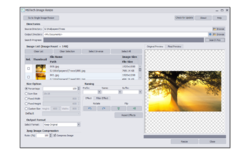
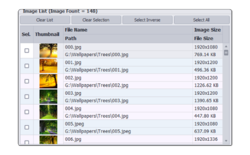


Σχόλια σχετικά με το MSTech Image Resize Basic 2.0.0
Please add a comment explaining the reason behind your vote.
When the program starts, the interface has three tabs: Text Watermark, Image Watermark, and Watermark Grid. The default is Text Watermark. I do not want any watermark; I just want to resize the image, so I do not mess with the other two tabs.
On the right side of the main interface is a Preview screen.
An image to work with can be selected at the top of the screen.
The Resize amount (in percent) can be adjusted up or down by 1 percent per step using up-down arrows, and the user can manually enter a number to use (handy if the jump is a lot larger or smaller).
After selecting an image, and setting the percentage, the Preview section shows what the final image will look like. For me, I see a grid overlaying the image, although I have not been to the Watermark Grid tab setting.
After clicking on the Resize button, the running program disappeared. I checked the output location and it did create an image, and it looks exactly like the preview with the grid lines running through it.
I restarted the program, and it retained the resize percentage I used (that's good), and the image selection folder also was the same as I used previously (also good). This time, I selected the Watermark Grid tab, clicked the checkbox to add a grid, then unchecked it to remove the grid. The preview now no longer showed a grid. The percentage value had changed, however; not sure why.
I tried enlarging an image to compare with the results of other resize programs. The MS Tech result was noticeably fuzzy along straight lines compared to the other's much cleaner lines. The original image was 180 dpi, but the output of the MS Tech Image Resize had changed its output to 72 dpi.
I hope this helps anyone else that not realize they are getting grid lines in the output.
Save | Cancel
It does accept RAW, PNG, and Tiff formats, but when I've tested it, it won't turn off the text grid, and converts the image with the grid visible on the finished image.
Save | Cancel
This is a lifetime activation (for those wondering). Real clunky GUI, but it does what it's suppose to. Outputs the file with the original title followed by Resized. Always compare the two files as some of my compressed images ended up having grid lines. And sadly since this is basic there is no available option for batch compression as seen in the second photo.
Save | Cancel
I wish apps like these included a feature to resize based on file size. Like (best quality up to) 1 mb. or 5 mb, or whatever. Instead of selecting percentage, or ratio, etc., I choose an output file size and the program does the rest.
(Because I'm usually resizing to send through email and email file size limits).
Save | Cancel
Is this lifetime, 1 year, other?
Cheers!
Save | Cancel