Προσφέρουμε καθημερινά ΔΩΡΕΑΝ λογισμικό με άδεια χρήσης, που θα αγοράζατε σε διαφορετική περίπτωση!

Giveaway of the day — iDealshare VideoGo 6.4.0.7258
iDealshare VideoGo 6.4.0.7258 ήταν διαθέσιμο ως προσφορά στις 9 Οκτωβρίου 2020!
iDealshare VideoGo είναι μια όλα-σε-ένα βίντεο και ήχου μετατροπέα, αναπαραγωγής, επεξεργασίας! Αυτό βοηθά να μετατρέψετε όλα τα είδη των φορμά ήχου και βίντεο με σχεδόν καμία απώλεια ποιότητας. Αυτό μπορεί άμεσα να παίξει αρχεία πολυμέσων χωρίς μετατροπή. Διαθέτει επίσης βίντεο και ήχου λειτουργίες επεξεργασίας.
- Μετατροπή όλων των βίντεο ή ταινία αρχεία σε δημοφιλείς μορφές βίντεο σε SD ή HD;
- Μετατροπή βίντεο, μουσική, βίντεο, ήχου ή να μετατρέψετε τον ήχο σε άλλη μορφή ήχου;
- Μετατρέψτε το βίντεο για να audio ή προσθήκη ήχου σε βίντεο
- Μετατροπή βίντεο σε streaming MP4, MOV για να ανεβάσετε βίντεο, ιστοσελίδες διαμοιρασμού;
- Μετατροπή βίντεο για την επιτυχή αναπαραγωγή σε iPad, iPhone, συσκευές Android, το Samsung Galaxy, PSP, BlackBerry, το Google Nexus, το Surface της Microsoft, το Xbox και το κ. λπ.
- Επεξεργαστείτε τα αρχεία ταινιών όπως περικοπή, περικοπή, συγχώνευση, διάσπαση από το κεφάλαιο, να περιστρέψετε, συμπίεση βίντεο, αύξηση βίντεο/ήχου, προσθήκη υποτίτλων/αποτέλεσμα/audio track/υδατογράφημα και το κ. λπ.
ΣΗΜΕΊΩΣΗ: άδεια Ζωή, χωρίς ενημερώσεις και τεχνική υποστήριξη.
The current text is the result of machine translation. You can help us improve it.
Προαπαιτούμενα:
Windows 2000/ XP/ Vista/ 7/ 8/ 10
Εκδότης:
IdealshareΣελίδα:
https://www.idealshare.net/video-converter.htmlΜέγεθος Αρχείου:
17.7 MB
Licence details:
Lifetime, no updates
Τιμή:
$49.99
Προτεινόμενοι τίτλοι

70% off discount coupon code: 70OffDiscount
If you would like to enjoy free lifetime update and support. The lifetime update license can work on two computers. Support free lifetime update and support.

70% off discount coupon code: 70OffDiscount
Best Mac Video Converter for AVCHD, MXF, MP4, MOV, M4V, QT, Apple Prores, AVI, WMV, MKV, 3GP, VOB, DV, FLV, MPEG! Fast convert all videos on any Mac OS X; download Video in one click, edit movie files like trim, crop, merge, rotate and etc.

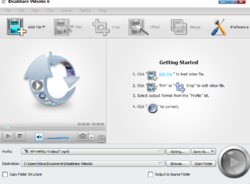
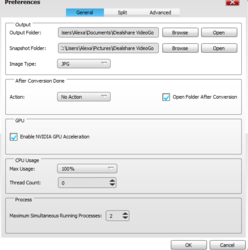
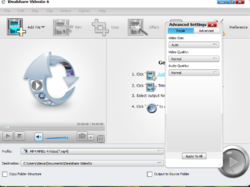
Σχόλια σχετικά με το iDealshare VideoGo 6.4.0.7258
Please add a comment explaining the reason behind your vote.
iDealshare VideoGo is more-or-less you standard ffmpeg-based video converter. It does allow granular settings for the x264 [AVC/H.264] & x265 [H.265] encoders included in ffmpeg, the default being SuperFast -- slower settings equal more quality. It seems to have rudimentary Nvidia CUDA support, but nothing I could see regarding Intel Quick Sync or AMD. In a short test encode to AVC it utilized all 16 cores of the CPU at near 100%, which is good, though clock speeds never reached the max.
Unless there's a bug in whatever app, these ffmpeg-based converters should all give you pretty much the same quality when using the same encoder settings. That's why the granular settings for the excellent x264 & x265 encoders are important -- a few converters use presets with speed a top priority, to the extent that quality is sacrificed.
The x264 & x265 encoders offer very little in the way of GPU assisted encoding -- the GPU gets to help a little, but enabling it, when the converter allows it, can actually slow things down, depending on your hardware. GPU-only encoding always loses quality, though you can get sometimes huge speed increases. Only very few of these converters that have been on GOTD offer GPU-only encoding, and then with limited settings -- if that's what you're after there are several free converters like A's or Handbrake.
iDealshare VideoGo adds the program's folder plus a folder in Users\ [UserName]\ AppData\ Roaming. I recorded 177 new registry entries in my Win7 32-bit VM, with HKCU & HKLM keys for the app itself, a key for uninstall, and a Trolltech key [mostly cache entries] because of the QT code used by the app.
Save | Cancel
I am just an occasional user wanting to tidy up a few mobile phone videos so do not want complex conversion functions or to be involved with codex stuff etc.
This suited me well. I thought it was very nice on windows 10.
Easy to get and install.
Easy and intuitive to use.
Had almost every edit feature I would want and very straight forward conversion to many formats.
Definitely a keeper.
Thank you for the free lifetime licence.
Suggestion for next upgrade is an effect that brightens shadows and reduces highlights in proportion to their intensity; as you get on many photo apps. Many of my videos end up with a dark foreground and very bright sky which I would like to easily rectify.
Save | Cancel
Hello,
Really cool app but lacks a way to get a setting on larger fonts for readability instead of a little cramped interface.
And if there is a checkbox to validate a possible Nvida GPU accelerator, no checkbox for the Intel accelerator that other video encoders offer.
thank you very much
Save | Cancel
Spontz, Please try the following setting to fix the little cramped interface issue: In Windows 10
Find the videoconverter.exe file in: C:/program files (x86)/iDealshare/VideoGo
Right click that file and select properties from the drop down menu.
Select the compatabilty tab
Select Change high DPI Settings button
put a tick the Use this setting to fix..... box AND also a tick the Overide high DPI scaling box
Select I open this program from the first drop down menu
AND also select System from the second drop down menu.
Close the compatabity window by selecting OK and close the properties tab by selecting Apply
Save | Cancel
Installed and registered no problem. I really wanted to test the video compression, so I loaded up a video and pick a profile to reduce 1.52gig down to 910mb, hit the arrow to start and failed. uninstalled!
Save | Cancel
Tried different files, different formats, all failed. No reason, just says failed and no log file to check why they failed.
Save | Cancel
Initially I thought that this was going to be a run of the mill offering that was as average or below par as so many that we see.
But on closer inspection, it seems rather good, at least from an Intel GPU perspective.
Whilst the only visible GPU acceleration option is for Nvidia (No AMD), the actual conversion times would indicate that there is proper Intel GPU support.
The conversion settings has a simple and an advanced pane and the advanced settings has a vast array of fields that allow you to fine tune your conversions, way, way more than I have seen before.
A couple of the options have drop down boxes that indicate a very limited range of options but you can enter in numbers manually to get it just to your liking.
I've not looked at the editing options in detail, so cannot comment on this aspect but initial impressions of the converter are very good indeed, both from the choices and better still from the speed, which beats anything that I have come across so far.
So early on, the thumbs are up.
Save | Cancel