Προσφέρουμε καθημερινά ΔΩΡΕΑΝ λογισμικό με άδεια χρήσης, που θα αγοράζατε σε διαφορετική περίπτωση!

Giveaway of the day — Full Uninstall 2.10
Full Uninstall 2.10 ήταν διαθέσιμο ως προσφορά στις 12 Ιουνίου 2012!
Ένα σύνηθες πρόβλημα το οποίο αντιμετωπίζουμε, είναι όταν θέλουμε να απεγκαταστήσουμε προγράμματα που δεν χρειαζόμαστε, ενώ τα ίχνη τους παραμένουν στο σύστημα: αχρείαστα αρχεία ή φάκελοι στον δίσκο, καταχωρήσεις στο μητρώο κ.ο.κ. Αυτό μπορεί να συμβεί ακόμα και αν το πρόγραμμα απεγκατασταθεί σωστά με τον δικό του απεγκαταστάτη - ένα ειδικό πρόγραμμα που παρέχεται από τον κατασκευαστή για την απεγκατάσταση των εφαρμογών.
Το πρόγραμμα Full Uninstall προορίζεται για την επίλυση αυτού του προβλήματος: Σας επιτρέπει να απεγκαταστήσετε ΠΛΗΡΩΣ τις εφαρμογές που δεν χρειάζεστε από το σύστημα σας.
Η κύρια λειτουργία του εργαλείου είναι η πλήρης απομάκρυνση των προγραμμάτων από τον υπολογιστή σας. Το Full Uninstall παρακολουθεί όλες τις αλλαγές που έγιναν στο σύστημα σας κατά την διαδικασία της εγκατάστασης μιας συγκεκριμένης εφαρμογής. Μπορείτε εύκολα να μάθετε ποιο αρχείο ή ποιες καταχωρήσεις μητρώου έχουν αλλάξει κατά την εγκατάστασή του. Χρησιμοποιώντας αυτές τις πληροφορίες, το Full Uninstall αφαιρεί πλήρως την εφαρμογή όταν του πείτε.
Προαπαιτούμενα:
Windows XP/ Vista/ 7 (x86/x64)
Εκδότης:
ChemTable SoftwareΣελίδα:
http://www.chemtable.com/full-uninstall.htmΜέγεθος Αρχείου:
4.14 MB
Τιμή:
$29.95

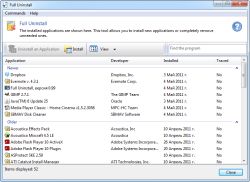
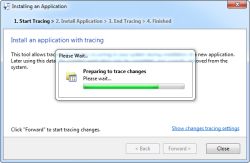
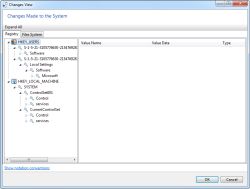
Σχόλια σχετικά με το Full Uninstall 2.10
Please add a comment explaining the reason behind your vote.
Full Uninstall is the best of the uninstallers in my experience, and I've used them all. It does not have the apparent feature list and sleekness of the others but what it does do is track every single change to the file and registry system without leaving anything out like the others sometimes do. You can also edit the list of changes when you save the profile, or at any later point. It is so thorough that it's a good idea to look over the changes after every install and remove things that are just part of the system process. One thing you have to be careful with is your browser because a lot of installers quite annoyingly launch the browser and open it up during the install process, and as a result if you are using Firefox for example your Mozilla user profile and such will be in the list. You don't want those deleted if you uninstall later so be sure and clean out the list of changes from the things like that afterwards. Full Uninstall is also the fastest I've used. This is the one I use exclusively now after being let down by various aspects of the others. It is also updated quite frequently and your GOTD registration will survive through multiple updates if the past is any indication. Indispensable and simply the best in my experience.
Save | Cancel
There are two kinds of uninstallers:
1. Some uninstallers require to watch the install processes. (This one adds a program to the list of programs that start with Windows to do that automatically.)
They consider that everything that has changed in your system during the installation of a program must be undone during the uninstallation, and that the program has made all changes it needs to do during the installation. This is wrong in many cases. For example, an installer can call your web browser or notepad to display a web page or a message during the installation. The keys and files modified by the browser or by notepad will be wrongly associated to the installed program.
Similarly, many programs update the registry or create new files only when they need them, for example when the user uses a specific feature for the first time, when he registers the program, or when he installs an addon or update from within the program. The modifications made to the system will be ignored by the uninstaller because they have not be made during the installation process.
Note also that if another program does a system change during the install process (such as Windows Update working in the background), the watcher program may think that the changes made by that other program pertain to the installer it is currently monitoring. The risk of false positive is therefore extremely high.
This method is fast, as the keys and files that must be uninstalled are already known, but in the case of this program, there is a price to pay: the watcher program must be started with Windows. It slows down your startup, and consumes some resources. Is it really necessary to run a program constantly, just because an uninstaller needs it when you install a program? IMO, no!
2. Other uninstallers do not track the system changes made during the installation. Instead, they try to discover what changes the program has made by analysing the directory and registry structures of your system, at uninstall time. The method is more complex, and much more slow, but it gives less false positives, and doesn't require a watcher program to start with Windows.
Many programs combine the two methods. I think it's the case of Full Uninstall, as it can also find leftover traces of programs installed when the watcher was not running, or before the installation of Full Uninstall.
Personally, I prefer Smarty Uninstaller (given here previously), as it doesn't require a watcher running constantly, but it can watch an installation if you request it explicitly. IMO, it is also better when uninstalling an app that has not been watched. Although slower than Full Uninstall, it is fast enough for my needs. After all, we do not uninstall programs so often. Of course, you may prefer the ease of use of Full Uninstall, if you don't care of the additional program having to start with Windows, and if you are smart enough to detect and disable the false positives during its uninstallations.
Another common problem with uninstaller programs is that they do not run well under x64 systems. A 32bit uninstaller cannot usually remove all traces left by 64bit programs, because they are in locations they cannot access, or even see, unless they use some tricks. Smarty Uninstaller can uninstall 64bit apps without problem. I'm not sure for this one.
Save | Cancel
Dear GOTD users,
Please note that AVG Antivirus may give false positive result during installation of Full Uninstall 2.10.
Developers have already contacted the representatives of AVG Technologies to solve this problem.
Regards,
GOTD project team
Save | Cancel
I have been running a Windows XP SP3 .NET laptop for a while now, and I consider myself a bit of a windows tinkerer. I find this application, and I have not compared with other uninstaller applications, quite wonderful. The changes made to a system, the tendrils of OS registry changes are most interesting, and this allows you to look at them through the analyze function (happens automatically - nice one) and to consider if you do or don't want them removed. About the only one worth considering retaining (seriously, if your uninstalling an application, your uninstalling all of it, why keep an empty folder or a specific registry pointer - I can understand cross association *.dll, but I have not been prematurely told of such a thing in all the years of playing and fiddling with Windows - I've suffered the pain of discovering an important *.dll, but not warned of this beforehand)
To me this application fills a big gap in the work that Glary's Utilities does with system management. The registry hangovers are taken out with this.
However, it was not perfect, after uninstalling 3 applications, Glary's found unresolved element for "Pomodoro App" empty registry key which could be deleted and was not removed by the uninstaller (having said that, the uninstaller found my system today, not the 2 or so months ago when I installed that program, so it was a different search than one on a system that was running the uninstaller when I installed the prog - perhaps this might make a difference, I look forward to finding out.)
Good features - I liked the search function in the top left. Also glad you did not waste time doing the 'skin' function which is a total waste of time in my view - and enjoyed finding the website for some of my older files being shown in the detail panel - even the help website was given for my Agnitum Outpost Firewall 2009.
Suggestions
* cite the file sizes of the program - would the size be worth removing, perhaps breaking it up between the application's size and any non-applications files in the applications folders - like working files, temp files or saved user files.
* sort by date order in the date column.
* do a reverse lookup of file associations - does the application have a number of files attributed to it - eg, early quicktime installers included a test *.mov file, do you want to keep or delete the sample quicktime file? Other *.mov files. Do any other applications open a *.mov file (ifranview, windows media player, xvid etc.,)
* Hovering your mouse pointer over the application with it's display window in icon mode could reveal a bit more information, such as the date last used, the date installed, the file associations of the program, the location in your start menu or if there are desktop shortcuts.
* start menu items were not cleanly removed (the pomodoro application described above was the offender in this case)
That's it for me, I think this is a fine application and I will keep it as it fits a hole in my system's administration, and I hope it will keep my system running smooth and problem free (rapidly touches wood).
ease of use - 7/10 usefulness - 8/10
appearance - 5/10 documentation - 6/10
stability - unknown value for money - unknown
essential-ness - kinda high beauty - a beaut giveaway IMO
Save | Cancel
@Journey, Total Uninstaller has not been free since version 2.35 and that does not support Windows 7:
http://www.techsupportalert.com/best-free-program-un-installer.htm
http://www.freewaregeeks.com/?page=detail&get_id=2275&category=59
Revo Free and IOBit Uninstaller are good free alternatives.
To see what changes occur after and installation, you can use What Changed or Attack Surface Analyzer by Windows. Both have to do a snapshot prior to installation and after installation.
Save | Cancel