Προσφέρουμε καθημερινά ΔΩΡΕΑΝ λογισμικό με άδεια χρήσης, που θα αγοράζατε σε διαφορετική περίπτωση!
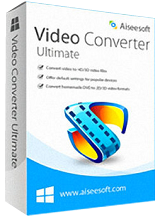
Giveaway of the day — Aiseesoft Video Converter Ultimate 9.0
Aiseesoft Video Converter Ultimate 9.0 ήταν διαθέσιμο ως προσφορά στις 19 Απριλίου 2016!
Το Aiseesoft Video Converter Ultimate είναι το πιο επαγγελματικό, πολυλειτουργικό λογισμικό μετατροπής/λήψης/βελτίωσης βίντεο. Μπορεί να σας βοηθήσει με ευκολία να μετατρέψετε βίντεο, ακόμα και 4Κ, σε MP4, AVI, MOV, WMV, FLV, MP3, WMA κ.λπ. με υψηλή ποιότητα. Μπορείτε επίσης να κατεβάσετε βίντεο, ακόμα και 4Κ, από το YouTube, το Facebook, το Vimeo, το Yahoo και άλλα δημοφιλή site βίντεο. Αυτό το λογισμικό μετατροπής βίντεο διαθέτει πολλές, ενδιαφέρουσες λειτουργίες, για παράδειγμα σας επιτρέπει να προσαρμόσετε την φωτεινότητα/αντίθεση/κορεσμό/απόχρωση του βίντεο, να περικόψετε την περιοχή του βίντεο, να συγχωνεύσετε ή να ενώσετε αρχεία βίντεο, να προσθέσετε υδατογράφημα κ.λπ.
Έπειτα από την πρόσφατη ενημέρωση, διαθέτει πλέον μια ακόμα πιο ισχυρή λειτουργία, την βελτίωση βίντεο. Πρώτον, μπορείτε να αναβαθμίσετε την ανάλυση ενός βίντεο από χαμηλότερη σε υψηλότερη, όπως από HD σε 4Κ. Δεύτερον, μπορείτε να προσαρμόσετε την φωτεινότητα και την αντίθεση ενός βίντεο με ένα κλικ. Τρίτον, σας βοηθάει να περιστρέψετε και να αναστρέψετε το βίντεο σας. Επιπλέον, θα αφαιρέσει τον θόρυβο του βίντεο και θα το κάνει καθαρότερο.
Η Aiseesoft προσφέρει κωδικό κουπονιού έκπτωσης 50% για όλους τους χρήστες του GOTD: AISESUOD (χρησιμοποιήστε το για τα προτεινόμενα προϊόντα και για ακόμα περισσότερα).
Προαπαιτούμενα:
Windows XP (SP2 or later)/ Vista/ 7/ 8/ 10; Processor: 1GHz Intel/AMD CPU or above; RAM: 1G RAM or more
Εκδότης:
Aiseesoft StudioΣελίδα:
http://www.aiseesoft.com/video-converter-ultimate/Μέγεθος Αρχείου:
49.3 MB
Τιμή:
$69.00
Προτεινόμενοι τίτλοι
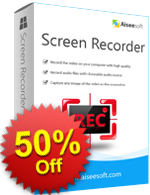
Το Aiseesoft Screen Recorder μπορεί να καταγράψει οτιδήποτε συμβαίνει σε έναν υπολογιστή Windows. Εγγράψτε συνομιλίες με βίντεο από το Skype, βίντεο από το YouTube, βιντεοπαιχνίδια ή δημιουργήστε ένα βίντεο εκμάθησης. Επιπλέον, η εύχρηστη διεπαφή του καθιστά εύκολη την εγγραφή ακόμα και για νέους χρήστες. Σας επιτρέπει επίσης να ξεκινήσετε, να διακόψετε ή να σταματήσετε την διαδικασία εγγραφής με τα πλήκτρα συντόμευσης του πληκτρολογίου σας. Αποκτήστε τώρα το Screen Recorder με το κουπόνι ΕΚΠΤΩΣΗΣ 50%: AISESUOD

Το Aiseesoft FoneLab καθιστά δυνατή την ανάκτηση χαμένων ή διαγραμμένων δεδομένων από το iPhone, το iPad και το iPod touch σας. Για παράδειγμα, εάν έχετε χάσει σημαντικά μηνύματα ή iMessages από το iPhone 6s σας, σας δίνεται η δυνατότητα να τα επαναφέρετε με αυτό το Λογισμικό Ανάκτησης Δεδομένων iPhone. Υπάρχουν τρεις τρόποι να ανακτήσετε δεδομένα: απευθείας από συσκευή iOS, από το iCloud ή από το iTunes. Μπορείτε να επιλέξετε το καλύτερο για εσάς. Αποκτήστε τώρα το Aiseesoft FoneLab με το κουπόνι ΕΚΠΤΩΣΗΣ 50%: AISESUOD

Διαχειριστείτε τα αρχεία iOS σε οποιοδήποτε από τα iPhone, iPad και iPod σας. Για παράδειγμα, μπορείτε να αντιγράψετε τις επαφές, τα μηνύματα κειμένου/ iMessages και πολλά άλλα αρχεία από και σε Η/Υ και συσκευές iOS ή μπορείτε να τα μεταφέρετε μεταξύ δύο συσκευών iOS. Επιπλεόν, μπορείτε να εξάγετε δεδομένα και έγγραφα από συσκευές iOS απευθείας στο iTunes. Αποκτήστε τώρα το Aiseesoft FoneTrans με το κουπόνι ΕΚΠΤΩΣΗΣ 50%: AISESUOD
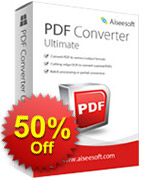
Το Aiseesoft PDF Converter Ultimate σας βοηθάει να βελτιώσετε την αποτελεσματικότητα της δουλειάς σας. Με αυτό το πολυλειτουργικό πρόγραμμα μετατροπής PDF, μπορείτε να μετατρέψετε κανονικά PDF και σαρωμένα αρχεία PDF ανά ομάδες σε διάφορες μορφές κειμένου ή εικόνας, όπως έγγραφα του Microsoft Word, Excel, PowerPoint και ePub, HTML, καθώς και μορφές εικόνας σύμφωνα με τις ανάγκες σας.
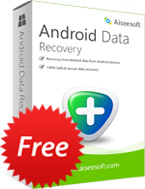
Ως δωρεάν εφαρμογή από την Aiseesoft, το Free Android Recovery στοχεύει στην ανάκτηση χαμένων ή διαγραμμένων μηνυμάτων, επαφών, ιστορικών κλήσεων από κινητά τηλέφωνα με λειτουργικό σύστημα Android. Υποστηρίζει όλες τις συσκευές Android, συμπεριλαμβανομένων των τελευταίων GALAXY S6, HTC, LG, Sony Xperia.

Σχόλια σχετικά με το Aiseesoft Video Converter Ultimate 9.0
Please add a comment explaining the reason behind your vote.
I have always been a fan of Aiseesoft conversion programs as in tests, they, on the whole outperform other products.
This one has all the general settings and bells and whistles that you would want from a general converter and running a few tests against older Aiseesoft products of the same ilk, it performs the same.
It has just about all the formats and options that you could generally want.
4k and H265 are nice to haves when really needed, although the time it takes to convert to H265 really isn't worth the effort unless you absolutely need it because even on powerful CPU/GPU's it can take a long time.
But this is pretty much standard across all such products, so not restricted to Aiseesoft.
H264 is still very fast indeed.
I am still surprised to see that vendors add support for CUDA and AMD GPU acceleration but still miss out on the excellent Intel Quick Sync and as the technology is free to implement then it would make sense to add it.
One bug bear that I do have with Aiseesoft is with regards to the range of software that they offer.
It is far more than is needed and could easily be confusing.
Over the years they have had Video Converter, Total Video Converter, Ultimate Video Converter, Total Media Converter, Ultimate Media Converter, HD Video Converter and more.
They really should stick with 2 or 3 to cover all the bases and make it clearer for prospective purchasers to understand what they are getting from each product.
Save | Cancel
Nice bit of software....but
Up-scaling didn't appear to do much (visually) on my test video
except
- take 8 minutes to process a 2 min video
- increase file size from 3MB to 35MB
- truncate...or rather CROP...the frame content
Perhaps more time and experimentation will yield better results.
It LOOKS like a very promising suite.
Current use of (Wondershare?) VideoStudioExpress (a long ago GOTD offering) gives instant conversion to pretty much any format...you can rotate, change contrast/brightness etc/crop, clip, trim...choose your output protocol, bitrate, frame size and the process is done in seconds (on a 10 year old laptop with a million programs onboard). Sound can be tweaked in a similar way (bit rate/mono/stereo etc)
I found that settings and actions in this software were less obvious than in VideoStudioExpress. I set various upscaling choices...tried APPLY...no sign of change...then clicked close....and was left wondering if the settings were kept. Re-opening ENHANCE showed the upscaling settings were still set.
Installation (on XP32) and registration were simple - 10 points
Thanks for the software - will spend more time assessing it.
Like most of these competent offerings - it takes time to work through the functions before passing sensible judgement.
Save | Cancel
JB-XPonly,
"Up-scaling didn't appear to do much (visually) on my test video..."
AFAIK most all software players & HDTVs, & most media &/or Blu-Ray players will upscale video as it's playing. Further, HDTVs will upscale in ways that complement the design of the screen. And if your source is D1 [e.g. DVD or std. broadcast], a player that understands the particular aspect ratios used [non-square pixels & anamorphic 16:9] will continue to display that correct aspect ratio -- unless you choose a stretching mode on your HDTV that is.
Long story short, I've not seen a reason to upscale video in software just to have a larger file [because you're storing more pixels], & lower quality [because every time you re-encode you have generational loss].
Save | Cancel
Installed successfully over previous GoTD version. The only difference I can see between this and that version is in Enhance the add of remove video shake which should be of great value to those who work with handheld video productions.
I've used the previous GoTD to convert several MKV's to MP4's both enhanced and left as is. In all cases the conversion has been perfect and the results impressive.
After I've tried several over the years here, I think this is the one to have.
Save | Cancel
This converter is a Fail for me because there is no
"Keep Original" in the resolution tab.
Save | Cancel
JB-XPonly -> Jake,
Hi Jake
This is such a VALID POINT that developers should take on board.
Very few of the many converters I have will offer an "as original" setting for all the sub elements you don't want to change.
This offering almost gets there by having a "keep original" setting for frame rate....but it omits the same for resolution etc for those that simply want a protocol swap from AVI to MP4 for example.
Apologies if you have already found this
On the front page where the app opens, look towards the bottom of the page.
"Settings" in the middle of the last two lines.
That opens PROFILE SETTINGS
Under VIDEO SETTINGS, to the right, FRAME RATE can be set to KEEP ORIGINAL. I could not see any way of retaining other sub elements to original spec.
All the best
XPonly
Save | Cancel